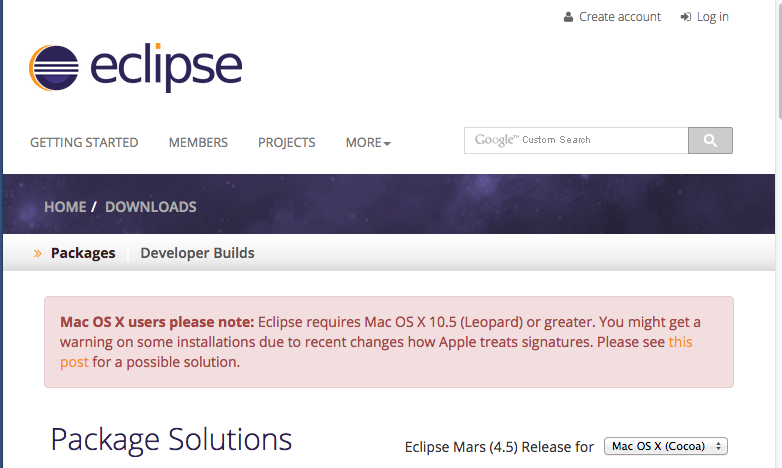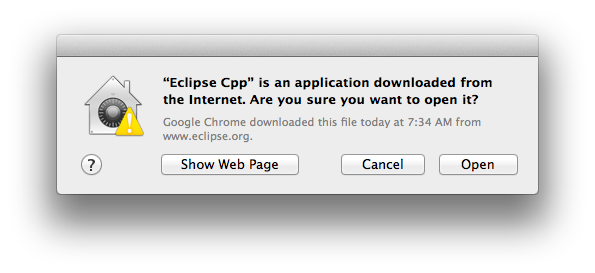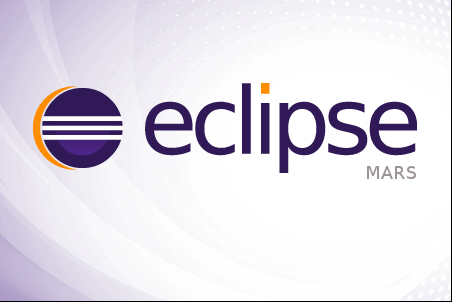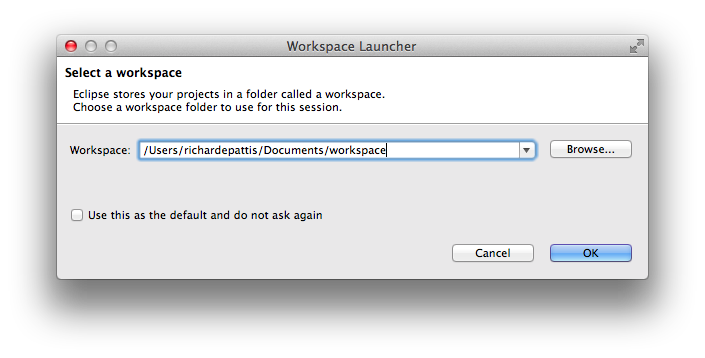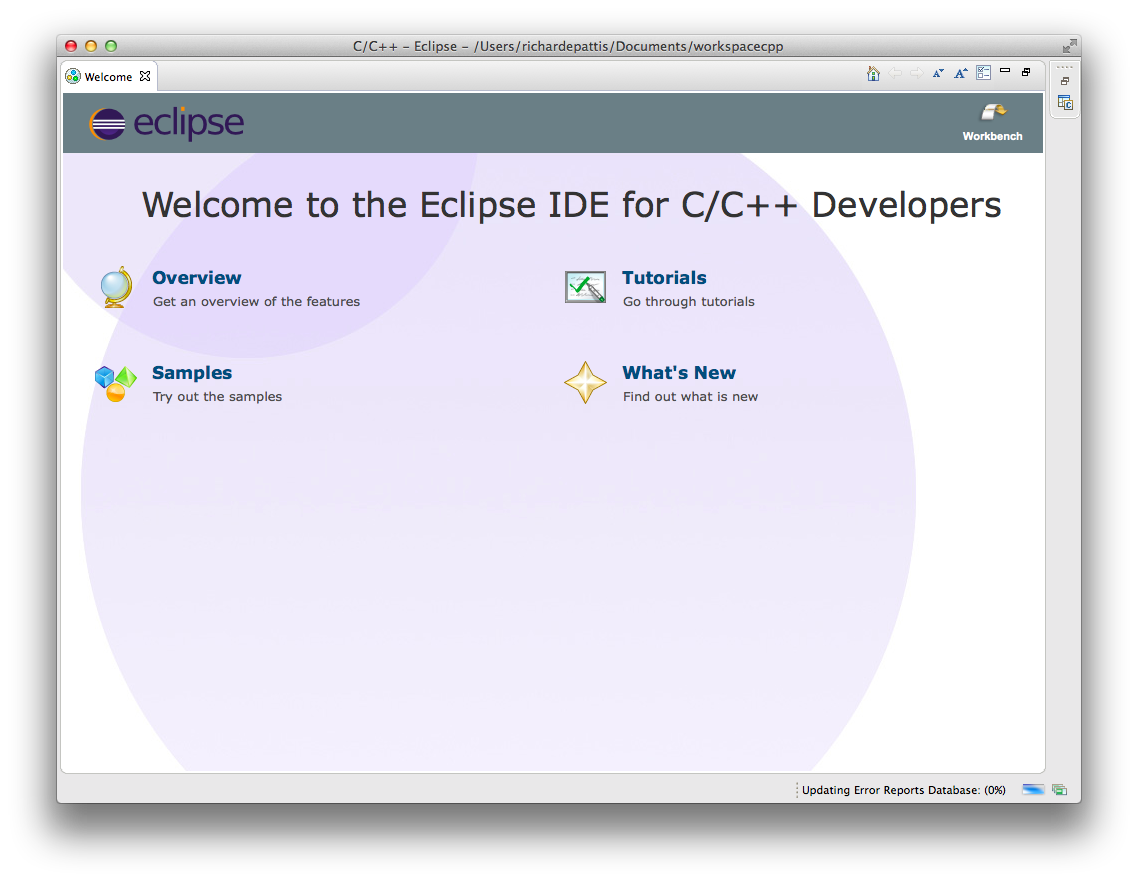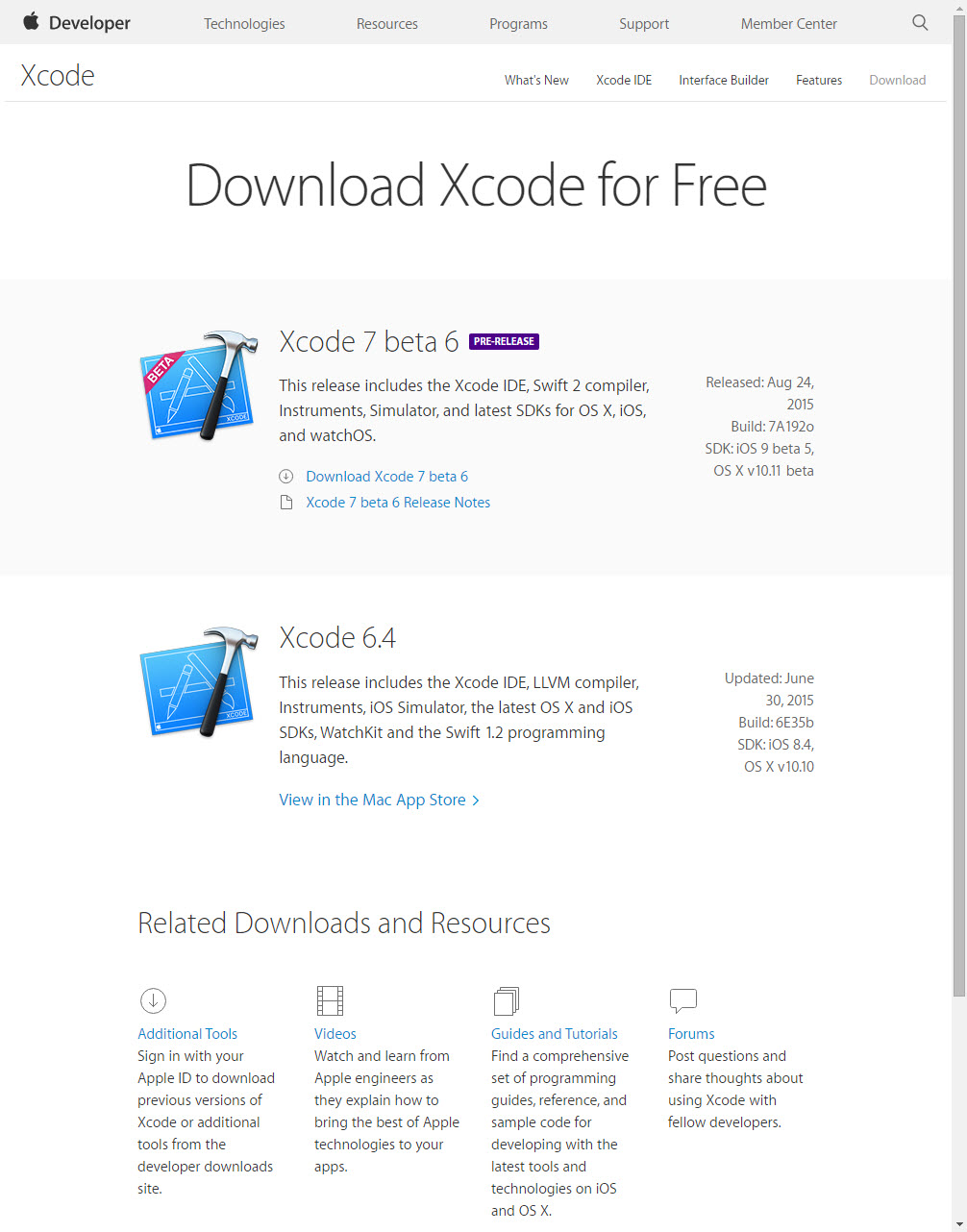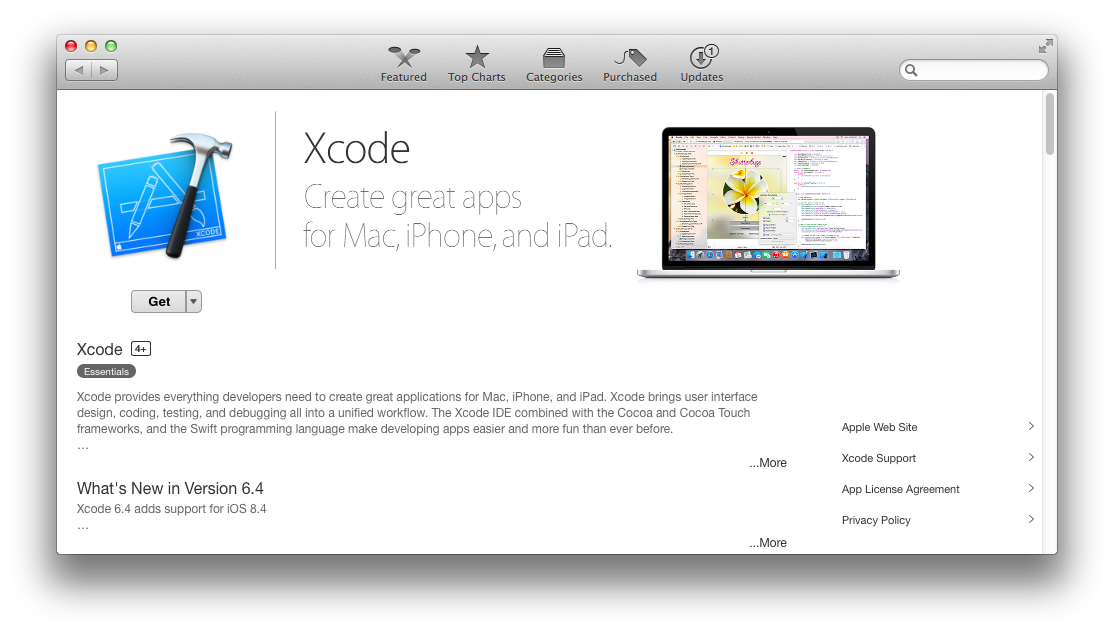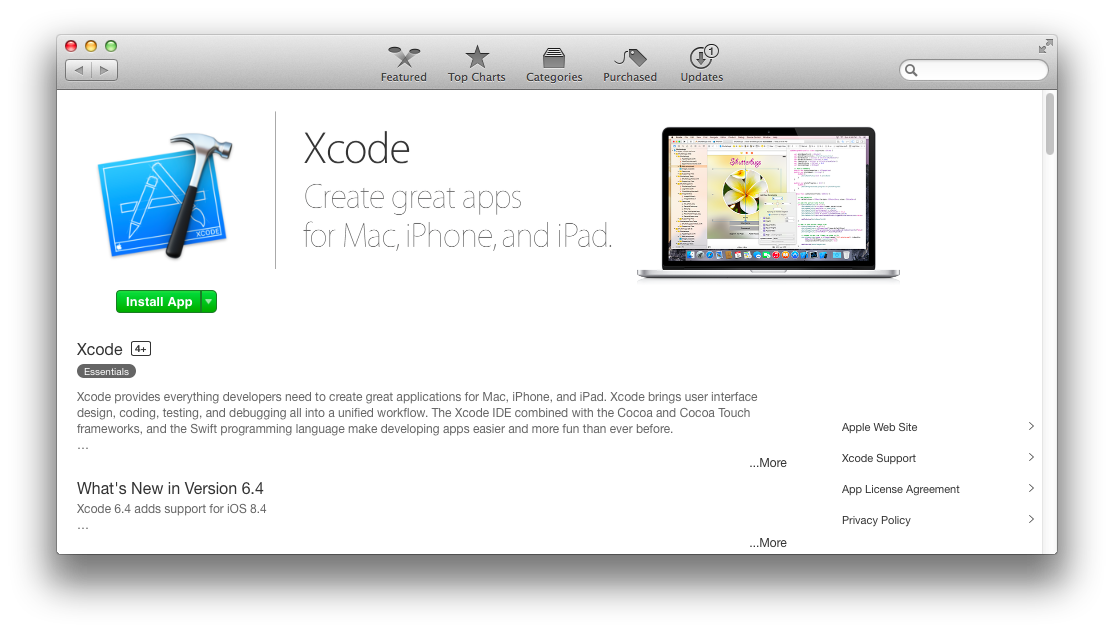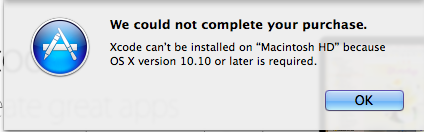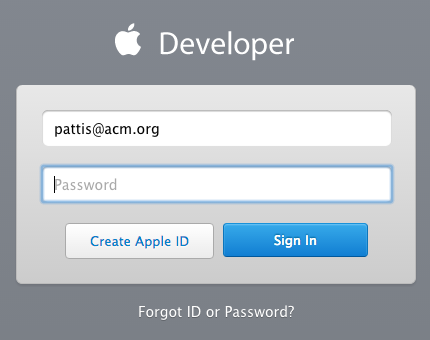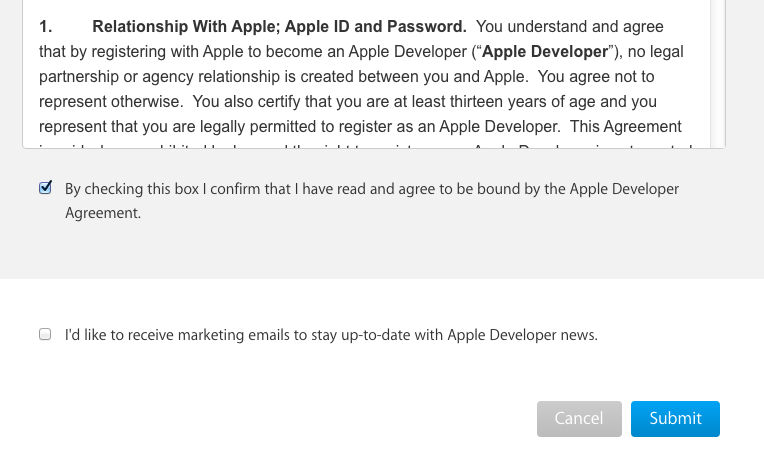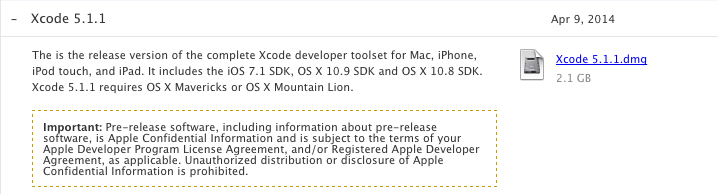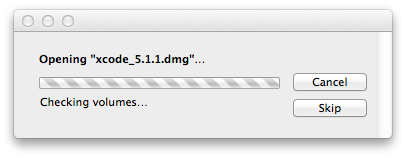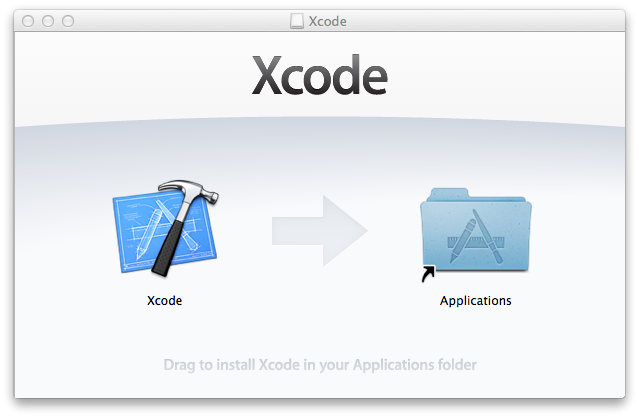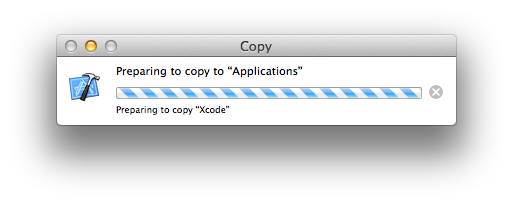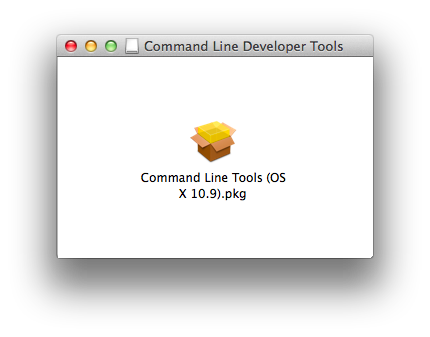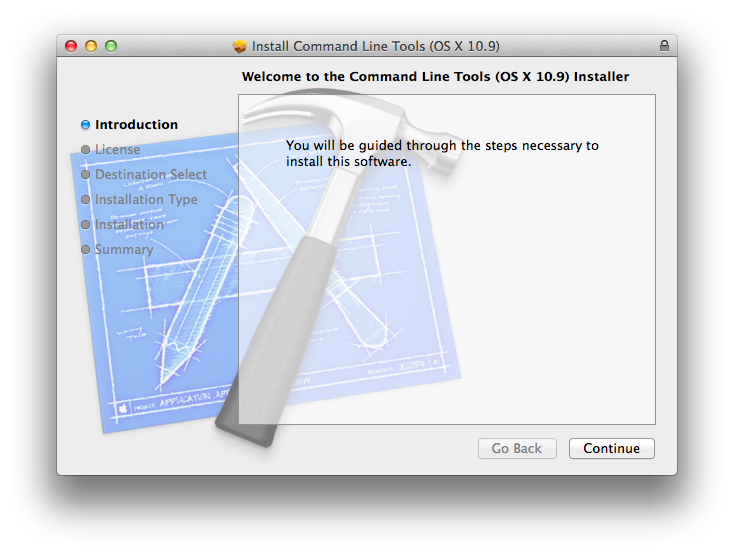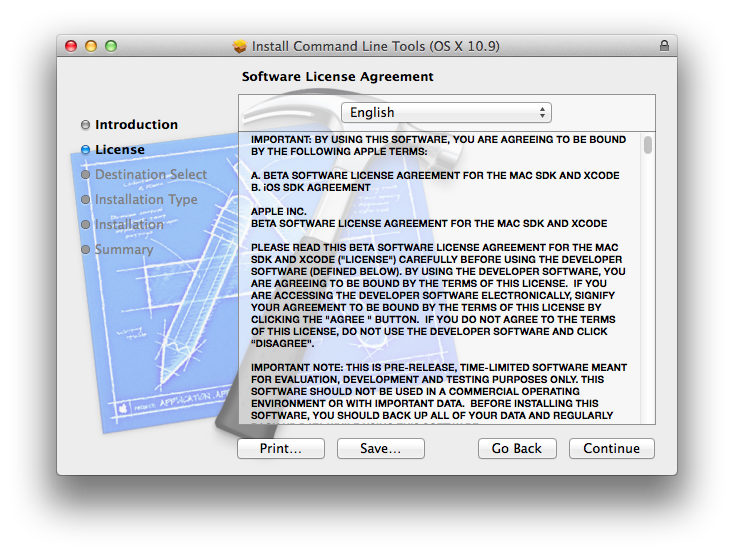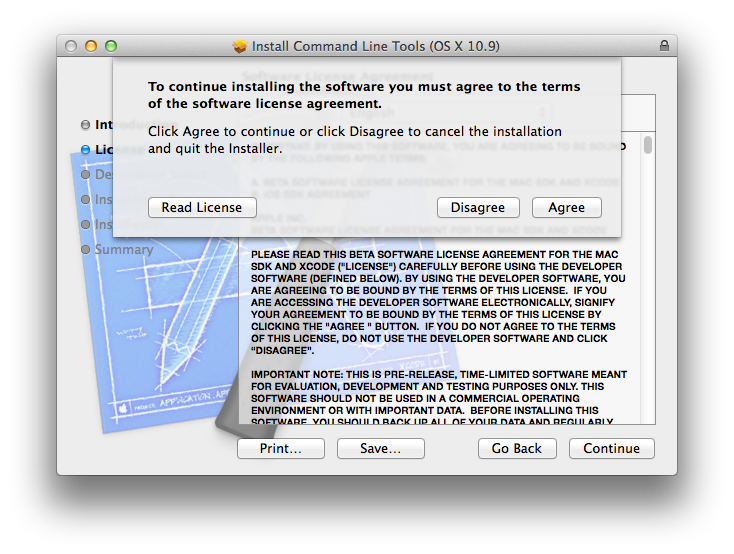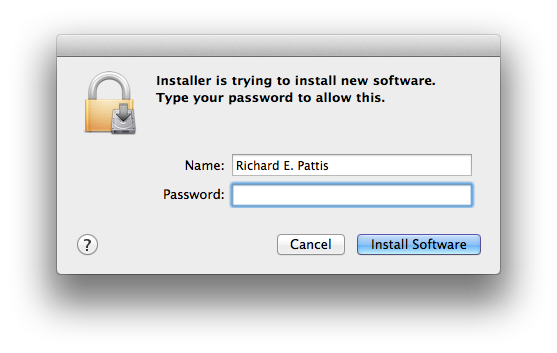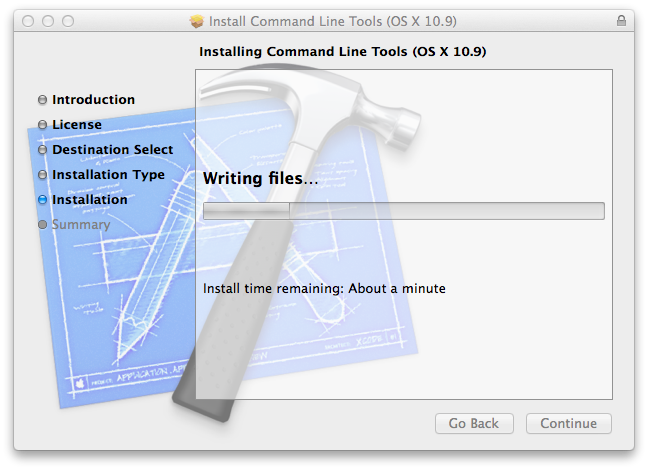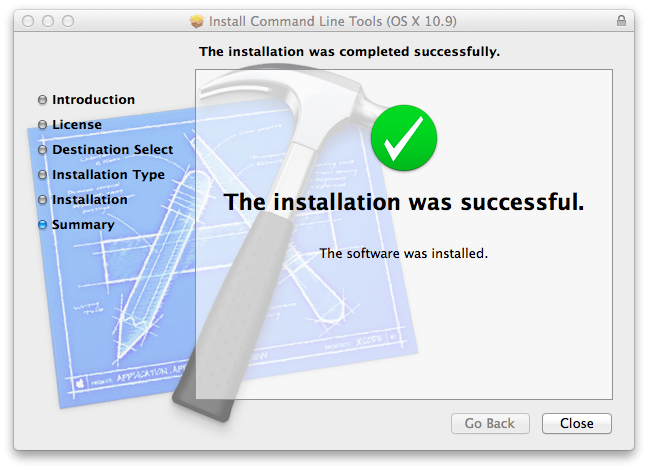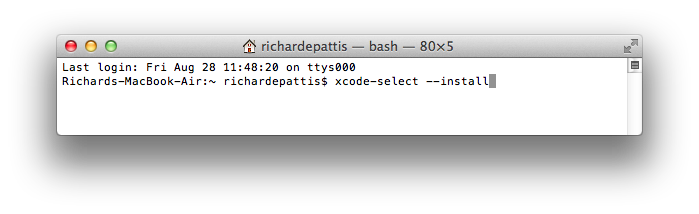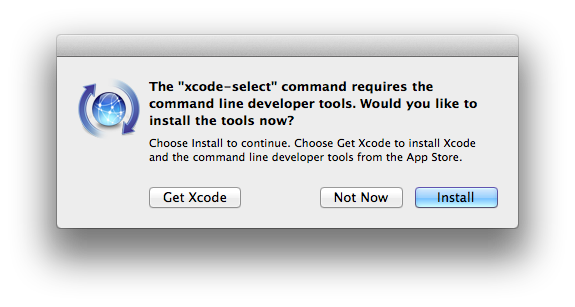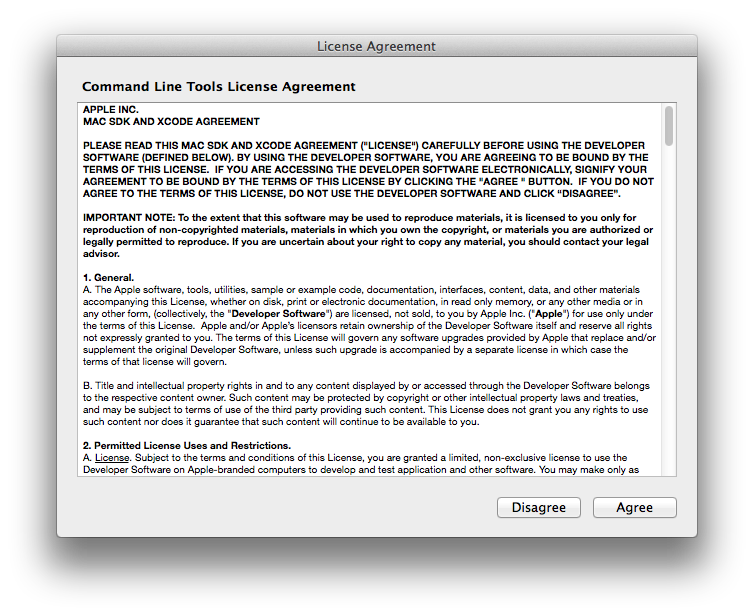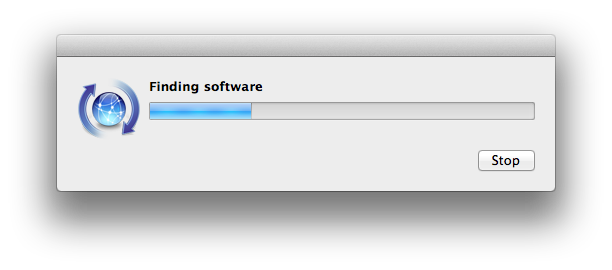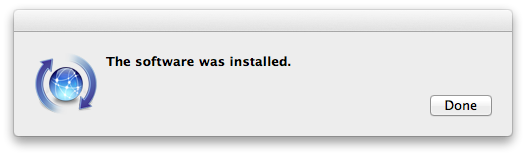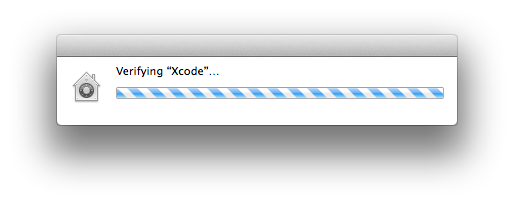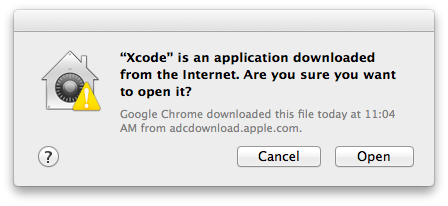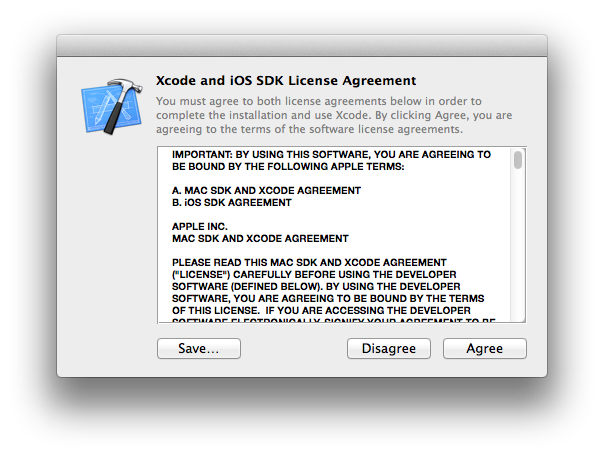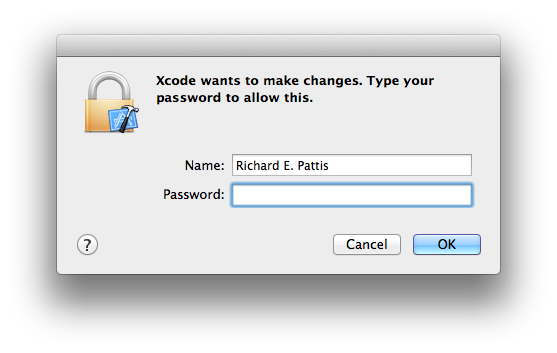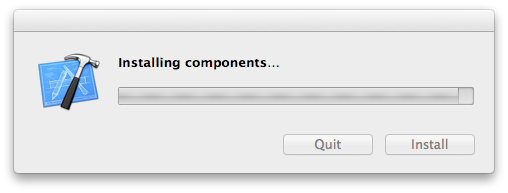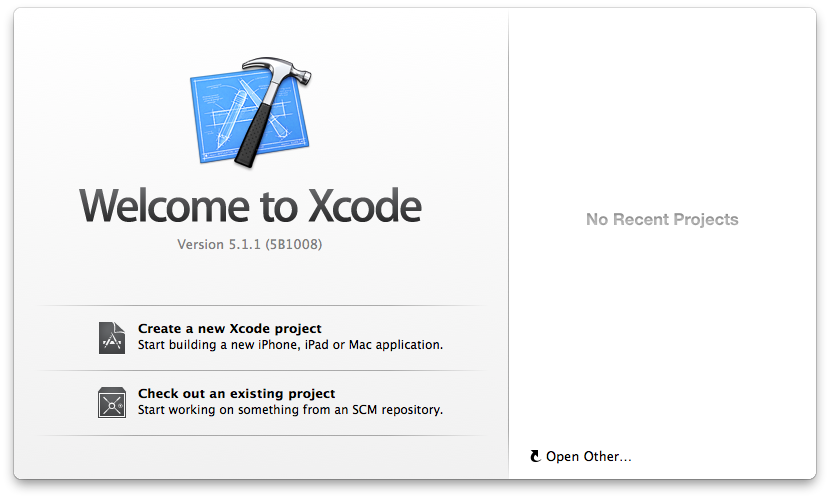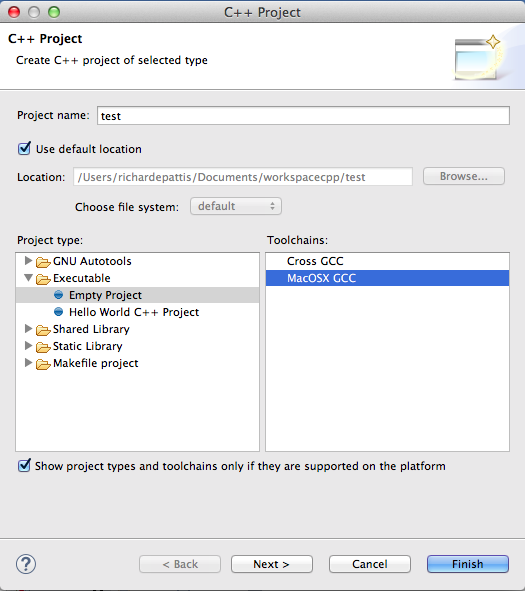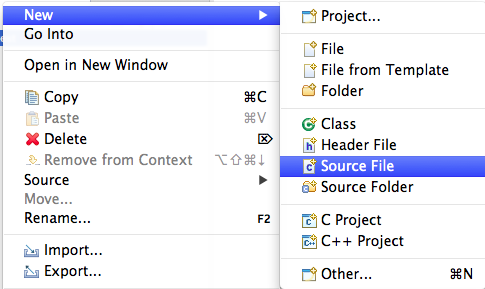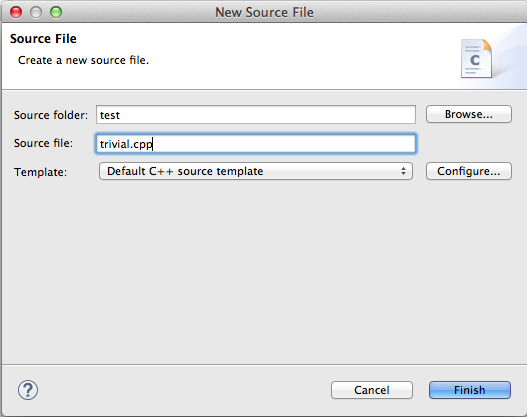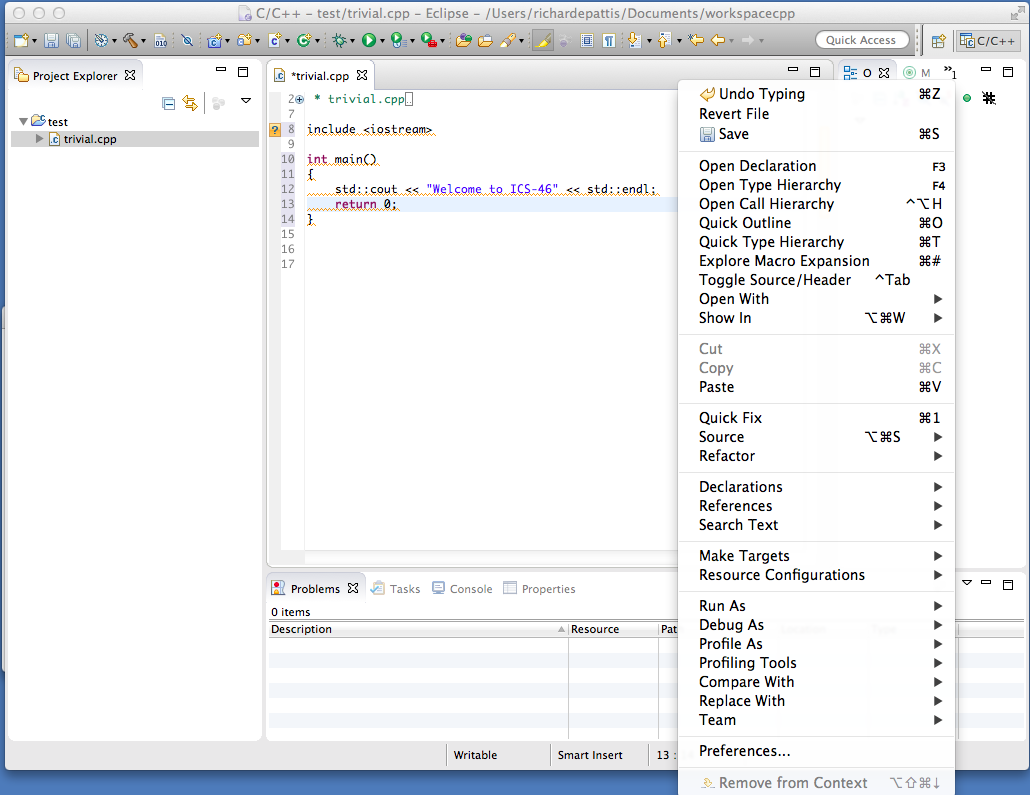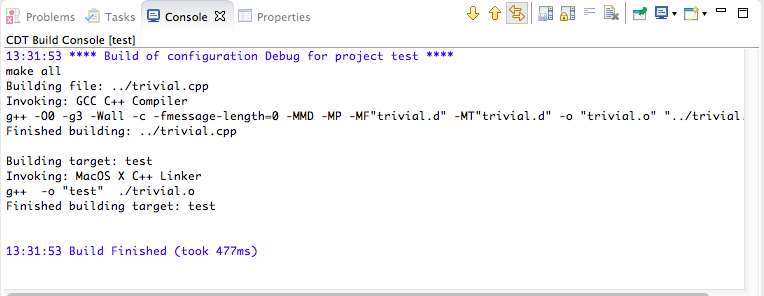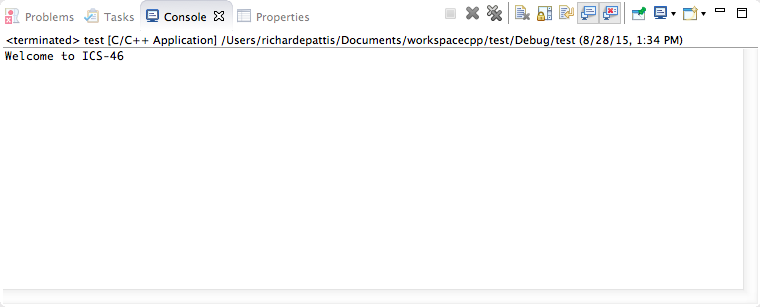Click the Install App button (same location).
When I did this, I received the following message in a pop-up window
(because I am running Mac OS 10.9.5).
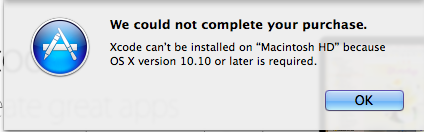
At this point I clicked OK and returned to the original
Xcode window, scrolled to the bottom (left), and clicked on
the Additional Tools link.
I was redirected to login with my Apple ID.
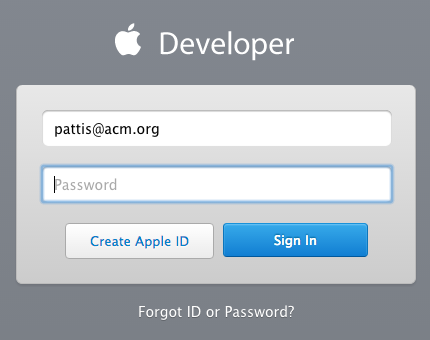
I entered my Apple ID and password and clicked
Sign In.
Next a pop-up window with an Apple Developer Agreement appeared;
I scrolled to the bottom.
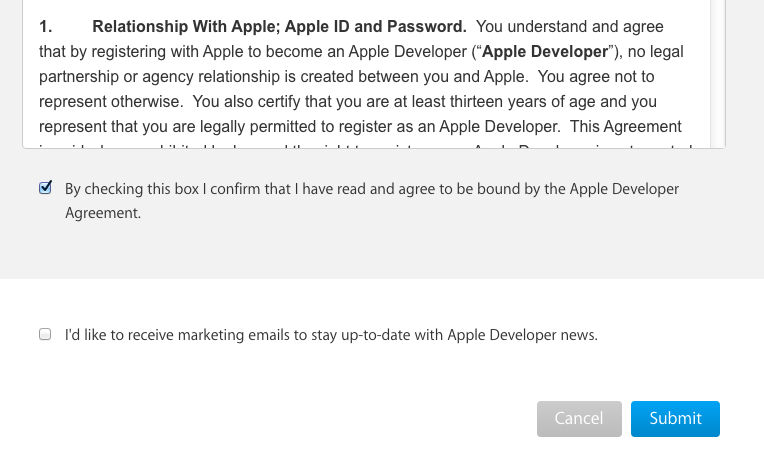
I clicked the box binding me to the agreement and clicked the Submit
button.
Next a pop-up window with various developer tools appeared.
I scrolled down to Xcode 5.1 (dated April 9, 2014) and clicked on
the + to disclose the Xcode 5.1.1.dmg link.
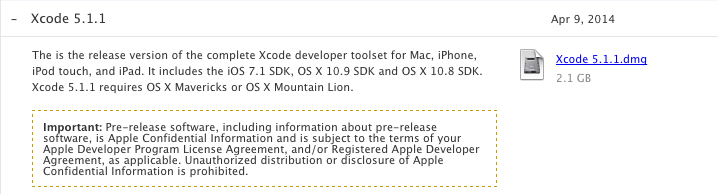
I clicked this link; note the download occupies 2.1Gb of storage: my
download took 30 minutes.
Then I double clicked the downloaded .dmg file and a pop-window
showed itself briefly.
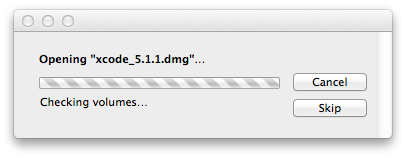
Then a pop-window window asked me to drag/drop Xcode to
the Applications folder.
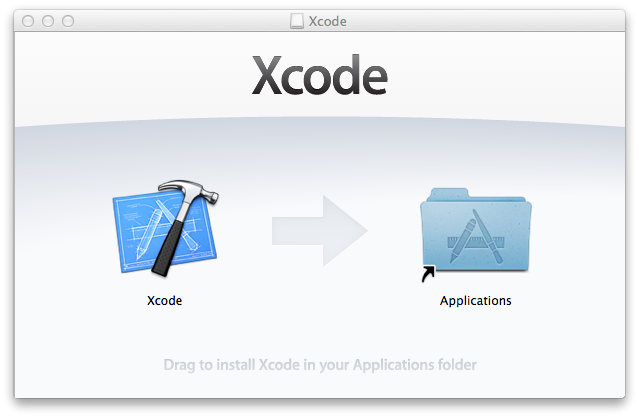
I dragged/dropped Xcode to the Applications folder, and
a pop-up window showed itself during the copying.
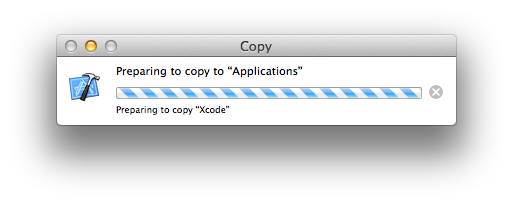
Then I repeated these steps for Xcode's command line developer tools.
I scrolled to
Command Line Tools (OS X 10.9) for Xcode - September 2014
(dated September 1, 2014) and clicked on the + to disclose the
link.

I clicked this link; note the download occupies 102Mb of storage: my
download took just a few minutes.
Then I double clicked the downloaded .dmg file and a pop-window
showed itself briefly, followed by the following pop-up window.
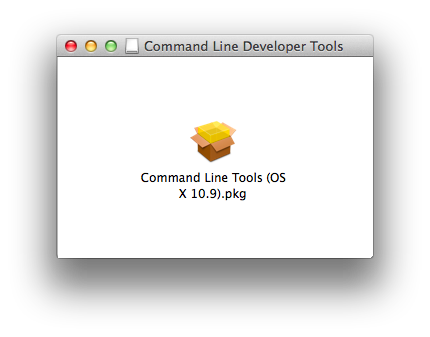
I double clicked the icon and the following pop-up window appeared, with
the word Introduction highlighed.
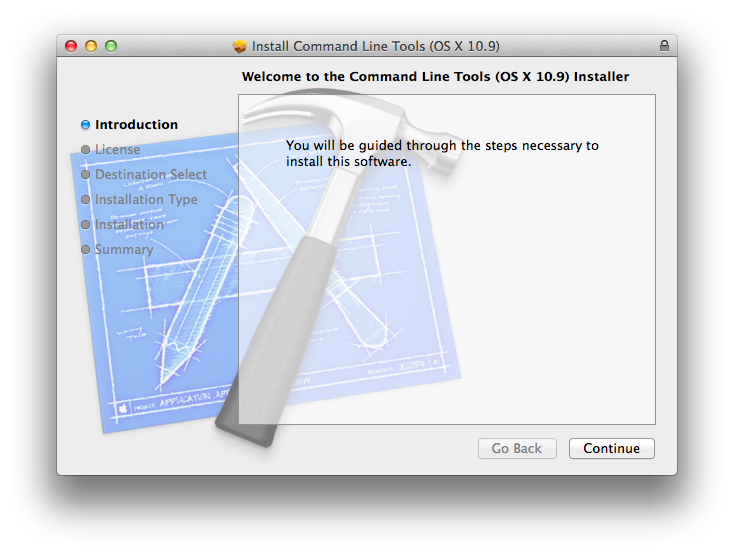
I clicked the Continue button, and following pop-up window appeared,
with the word License highlighed.
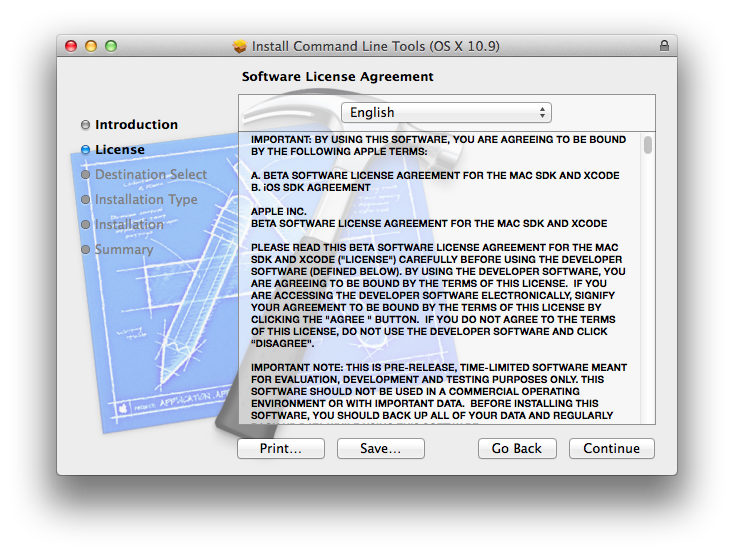
I clicked the Continue button, and following pop-up window appeared
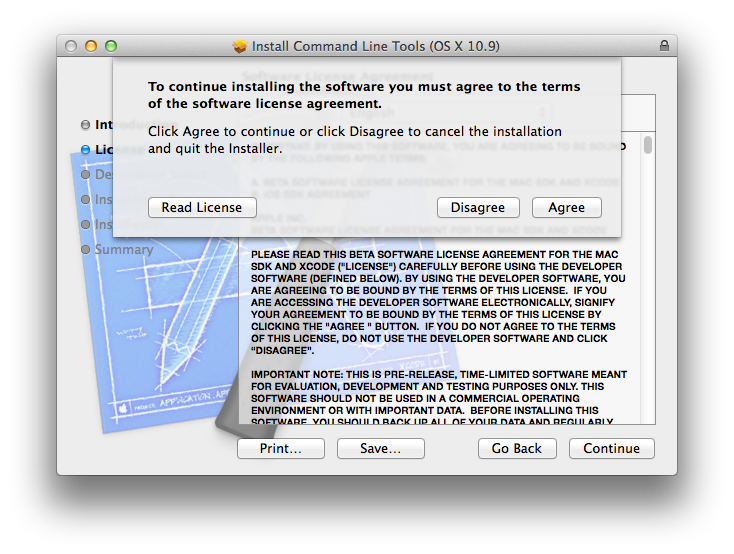
I clicked the Agreee button, and following pop-up window appeared,
with the word Installation Type highlighed (it skipped highlighing
the Destination Select.

(this image appears to be missing)
I clicked the Install button, and following pop-up window appeared.
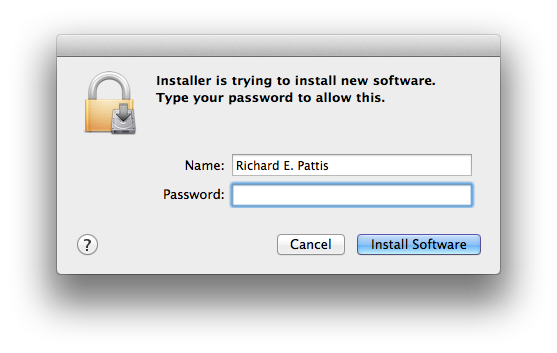
I entered my password and clicked the Install Software button,
and following pop-up window appeared, showing the installation progress.
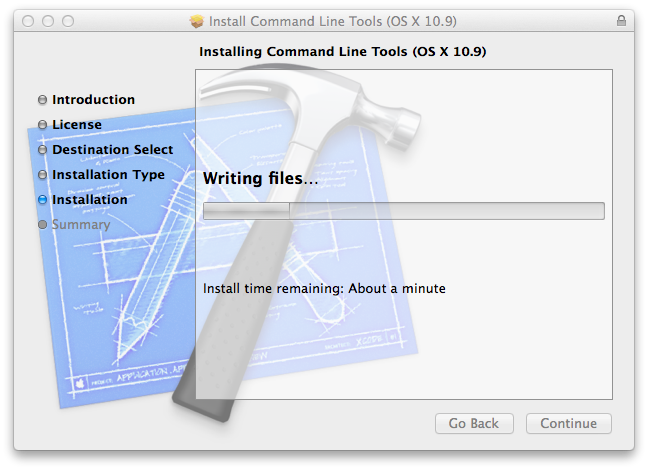
Eventually, that window was replaced with the following pop-up window with
the word Summary highlighed.
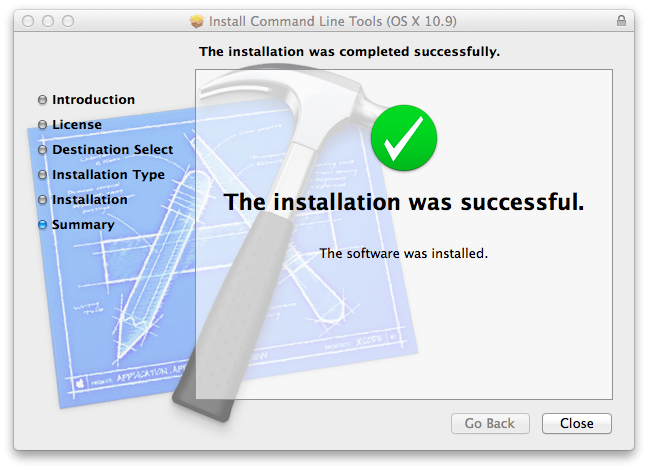
I clicked the Close button and terminate the
Command Line Developer Tools window.