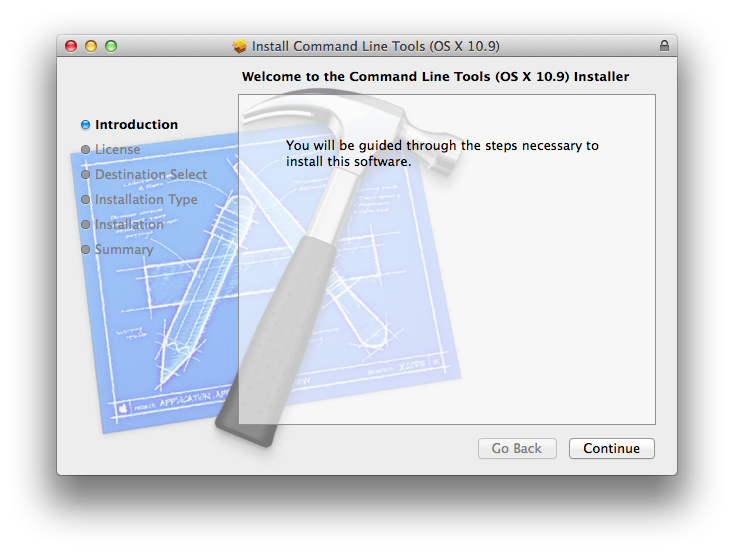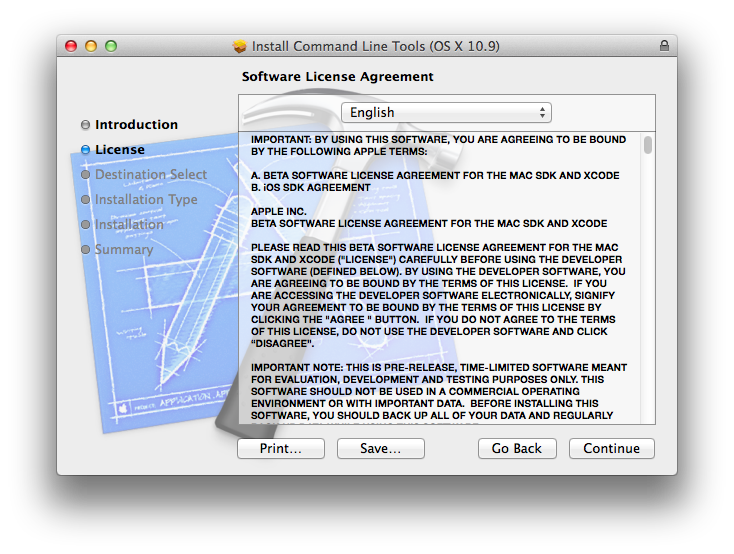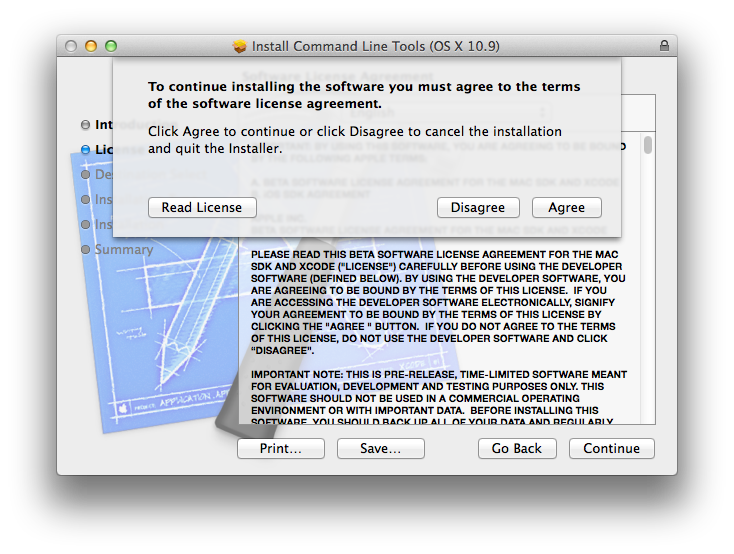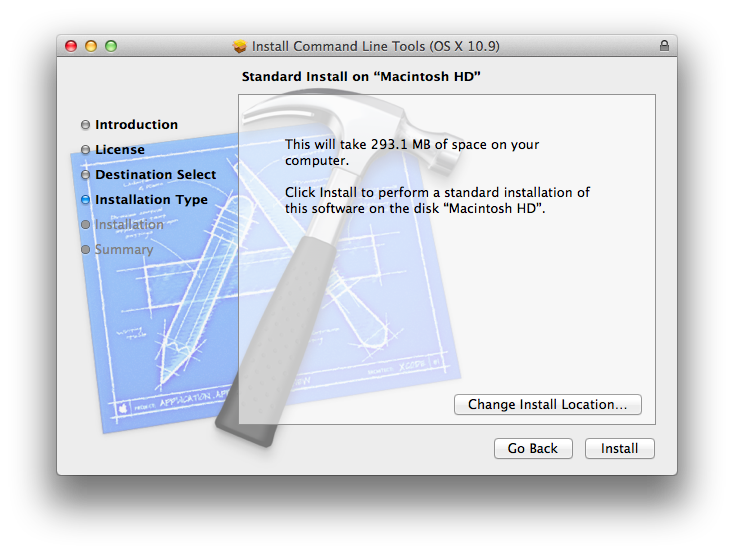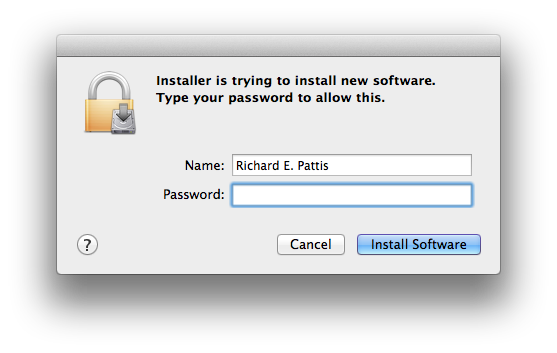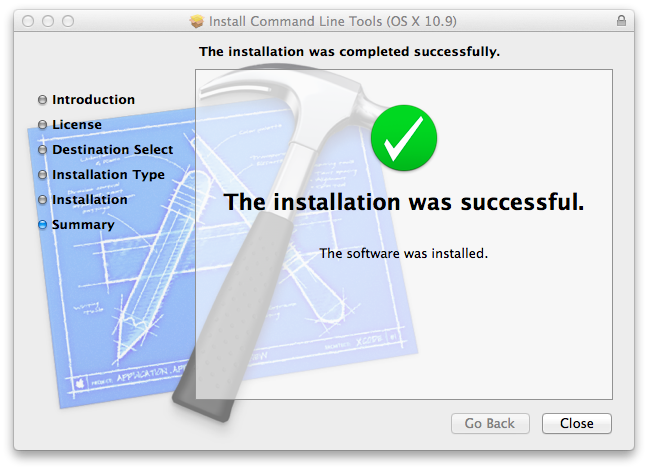Mac Xcode Command Line Tools: Installation Instructions
You may want to print these instructions before proceeding, so that you can
refer to them while downloading and installing.
Or, just keep this document in your browser.
You should read each step completely before performing the action that it
describes.
This document shows information as of Summer 2015.
- First, try typing the command xcode-select --install in the terminal
window.
If that fails, follow the instructions below.
- Go to the
Apple Developer web
site, which shows the following login screen.

- Enter your Apple ID and Password and click Sign in.
A pop-up window with an Apple Developer Agreement will appear.
Scroll to the bottom.

- Click the box binding you to the agreement and click the Submit
button.
A pop-up window with various developer tools will appear.
Scroll the the appropriate version of Command Line Tools for the
version of OS X you are running.
I am runningOS X 10.9, so I scrolled to
Command Line Tools (OS X 10.9) for Xcode - September 2014
(dated September 1, 2014) and clicked on the + to disclose the
link.

- Click the appropriate link (my download occupies 102Mb of storage and took
a few minutes).
- Double click the downloaded .dmg file and a pop-window
showed itself briefly, followed by the following pop-up window.

- Double click the icon and the following pop-up window will appear, with
the word Introduction highlighed.
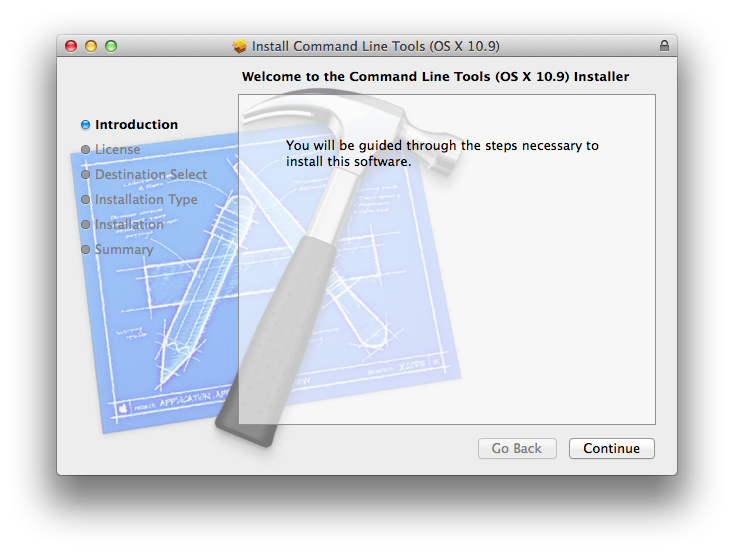
- Click the Continue button, and the following pop-up window will
appear, with the word License highlighed.
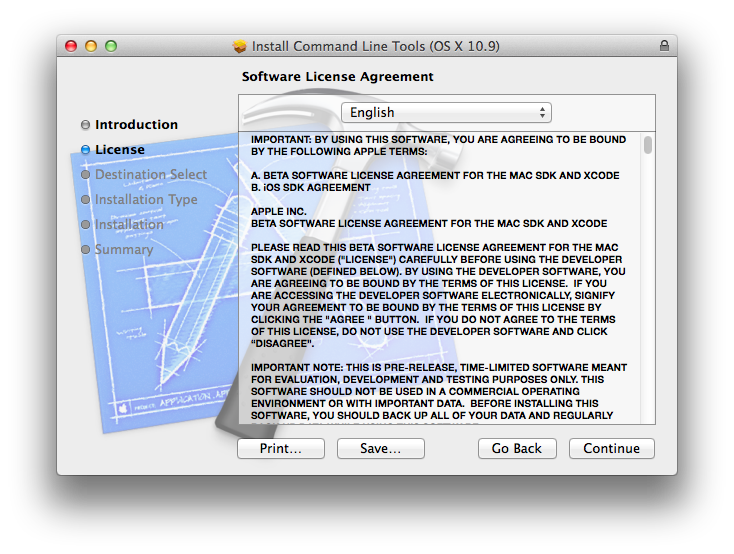
- Click the Continue button, and the following pop-up window will
appear.
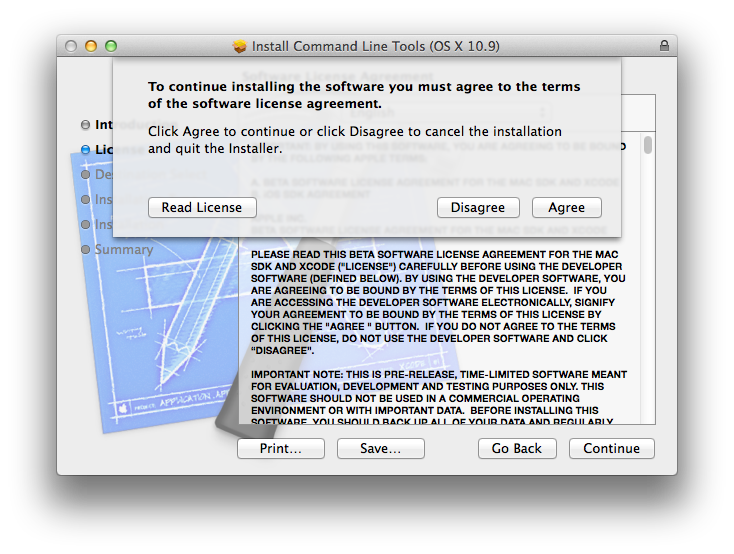
- Click the Agree button, and tje following pop-up window will
appear, with the word Installation Type highlighed (it skipped
highlighing the Destination Select).
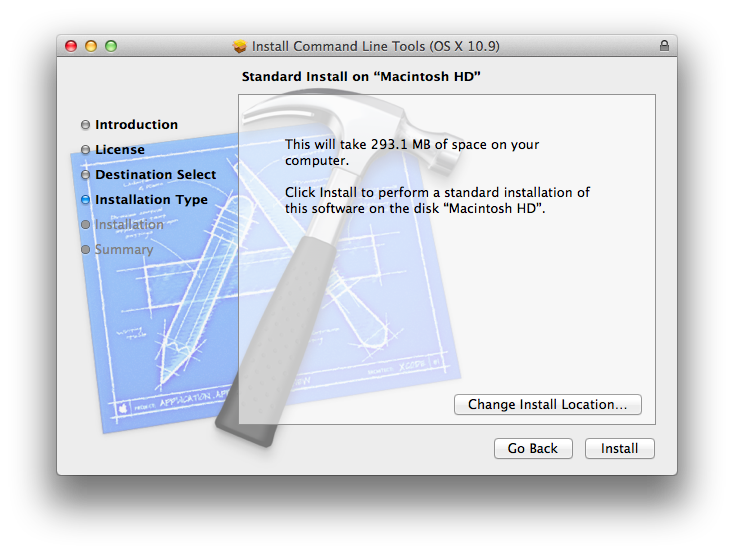
- Click the Install button, and the following pop-up window will
appear.
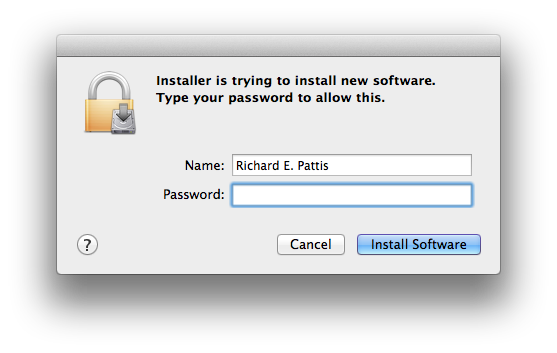
- Enter your Password and click the Install Software button,
and the following pop-up window will appear, showing the installation
progress.

Eventually, that window was replaced with the following pop-up window with
the word Summary highlighed.
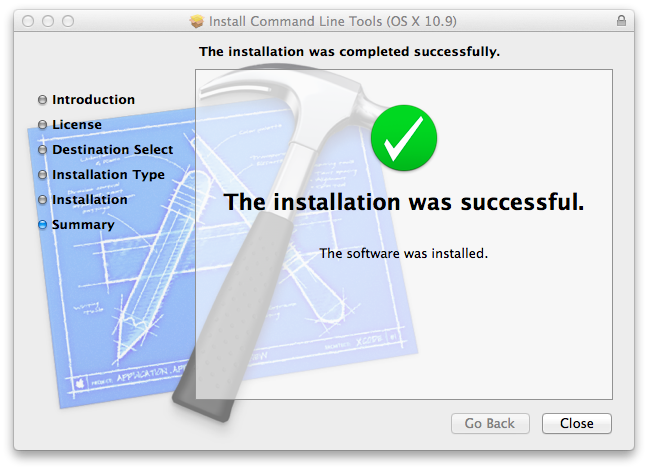
- Click the Close button and terminate the
Command Line Developer Tools window.